Follow a Structured Workflow: Modeling → Texturing → Lighting → Rendering
A well-planned Blender project follows a structured pipeline, reducing the need for unnecessary revisions:
- Modeling – Creating the base 3D structure.
- Texturing – Applying materials, textures, and UV mapping.
- Lighting – Setting up lights to enhance realism and mood.
- Rendering – Finalizing the project using Blender’s Cycles or Eevee engine.
Each stage builds upon the previous one, and I often revisit earlier steps for refinement. For example, after texturing, I may adjust the lighting to enhance realism. This iterative approach ensures a high-quality final render.
Pro Tip: If a detail won’t be visible in the final render, simplify it!

By carefully planning I transformed my Blender projects from a stressful process into a smooth workflow. By defining the scope, storyboarding, gathering assets, and following a structured pipeline, I’ve been able to tackle even the most complex projects with confidence. Good planning leads to better efficiency, fewer mistakes, and a polished final product.
But planning is just the first step. To truly bring a project to life, it’s crucial to set up Blender correctly from the start. A well-configured setup ensures a smooth workflow, optimizes performance, and helps achieve the best possible results. Over time, I’ve learned that investing a little effort in setting up my projects properly saves me hours later on.
Setting up your Blender Project
After working on different Blender projects, I quickly realized that success often depends on the initial setup. A well-prepared project not only streamlines the workflow but also minimizes technical issues along the way. From choosing the right hardware to organizing files efficiently, here are the essential steps I take to set up a Blender project for success:
Hardware Requirements:
To run Blender efficiently, having the right hardware is essential. I recommend using a OS: Windows 10/11 or higher, as this ensures compatibility with the latest Blender features. A powerful CPU is necessary for handling complex calculations, while a capable GPU is crucial for rendering. I prefer a graphics card that supports both CPU and GPU rendering, allowing me to choose the best option based on my project needs.
However, not everyone has access to high-end hardware, especially for large-scale rendering tasks. That’s where cloud-based infrastructure comes in. Instead of investing in expensive equipment, many artists and studios turn to Infrastructure as a Service (IaaS) for on-demand access to powerful CPU and GPU cloud servers.
Choosing the Right Blender Version
Choosing the Right Blender Version: Blender frequently updates its software, introducing new features and rendering improvements. I always ensure that I am using the latest stable version that suits my project requirements. This not only gives me access to the latest tools but also ensures that I can take advantage of the Blender community’s active support and resources. By using the latest version, I can create projects optimized for the best rendering quality and efficiency.
Organizing Project Files
One of the most important aspects of setting up a Blender project is maintaining an organized file structure. I create separate folders for models, textures, animations, and other assets. This approach helps me locate files quickly and keeps my workflow efficient. I also make use of Blender’s Python-controlled interface to automate repetitive tasks, which saves time and minimizes errors. By keeping my project files organized, I can focus more on the creative and rendering aspects of my work.
Recommended Project Settings
I adjust the project settings depending on the type of Blender project I am working on. For animations, I often set the frame rate and resolution to match the final output specifications. For all projects, I optimize settings in Blender’s Cycles or Eevee rendering engines to achieve the best balance between quality and performance. I also experiment with different rendering options, such as lighting, shadows, subsurface scattering or motion blur, to achieve the desired look for my scenes.
Creating a Project Template
To save time and maintain consistency across my Blender projects, I find it helpful to create a project template that includes my preferred settings and file organization structure. This template serves as a starting point for new projects, allowing me to hit the ground running. I can easily customize it based on the specific needs of each project, whether it involves 3D modeling, animation, or visual effects. By using a template, I ensure that all my projects begin with a solid foundation, keeping my workflow smooth and efficient.
Enhancing Workflow with Add-ons and Scripts
Another key aspect of my workflow is the use of Blender plugins, add-ons, and scripts to enhance functionality. Blender’s extensive library of add-ons allows me to extend its capabilities, making it easier to achieve specific tasks. For example, I often use brush assets for digital sculpting, which helps me create highly detailed models with greater efficiency. By integrating these tools into my setup, I can streamline my processes, automate repetitive tasks, and focus on the creative side of my projects.
In conclusion, setting up a Blender project involves careful consideration of hardware, software, organization, and settings. By following these steps, I have been able to create a solid foundation for my projects, allowing me to explore the full potential of Blender. As I continue to refine my setup and adapt to new challenges, I look forward to pushing the boundaries of my creativity and producing even more impressive work.
Key Features and Advantages of Blender for Projects
When I started using Blender, I quickly realized that its combination of powerful features and accessibility makes it one of the best tools for creative projects. Blender supports various creative fields, from 3D modeling to animation, game design, and visual effects. Here are the key features and advantages that have made Blender invaluable in my work.
- Free and Open-Source Software
One of Blender’s most compelling advantages is that it’s completely free and open-source. You can download it directly from official Blender website and start creating without any financial barriers. For beginners, this means you can experiment with Blender projects without worrying about licensing fees. Blender’s open-source nature also enables continuous improvements from its active community, ensuring the software remains cutting-edge and adaptable to diverse creative needs. - Community Support and Extensive Documentation
Blender’s community has been instrumental in my learning journey. Forums, social media groups, and Discord channels are filled with users eager to share tips, troubleshoot problems, and offer feedback. The extensive documentation and tutorials available online have also been invaluable, allowing me to quickly grasp complex features and techniques. - A Customizable Interface and Robust Tools
Blender’s user interface, while initially overwhelming, quickly became one of its strengths. The customizable layout allows me to arrange panels and tools according to my preferences, optimizing my workflow. Its powerful modeling tools make creating intricate shapes effortlessly, while the advanced sculpting features allow me to add fine details with precision. For example, Geometry Nodes have enabled me to create complex, procedural structures with minimal manual work. - Exceptional Rendering Capabilities
Blender’s rendering engines – Cycles and Eevee – are two of its standout features. The Cycles engine is perfect for ultra-realistic rendering, while Eevee excels in real-time previews and animations. I often switch between the two depending on the requirements of my project, allowing me to balance speed and quality. These rendering options have significantly enhanced my workflow and the visual appeal of my outputs. While Blender excels at rendering, many artists explore other 3D rendering software for their projects. Check out The best 3D rendering software in 2025 to see how Blender compares.