- Flexibility Through Add-ons and Plugins
Blender’s vast library of add-ons and plugins is another feature that sets it apart. From tools that simplify modeling to plugins that enhance rendering efficiency, these extensions have been game-changers for my projects. I particularly appreciate the ability to use Python scripting to create custom workflows, which has allowed me to streamline repetitive tasks and focus on the creative aspects of my work. - Versatility for Diverse Creative Fields
Blender’s versatility makes it suitable for a wide range of creative endeavors. Whether I’m working on 3D modeling, animation, game design, or visual effects, Blender provides all the tools I need in one platform. The seamless integration of the 3D pipeline – modeling, sculpting, rigging, animation, and rendering – ensures a smooth workflow, no matter the project type. - Continuous Updates and Innovation
Blender’s commitment to regular updates and innovation keeps it ahead of the curve. New features, like Geometry Nodes and advanced sculpting tools, have continually expanded what I can achieve. This constant evolution means that Blender grows with me, providing access to the latest technologies and tools to push the boundaries of my creativity.
Blender’s combination of powerful features, free access, and a supportive community makes it an exceptional choice for professionals and hobbyists alike. Its flexibility, extensive toolset, and regular innovations continue to transform how I approach creative projects, from simple models to complex animations. As I explore its potential further, Blender remains an essential tool in my creative journey.

Common Challenges in Blender Projects
While Blender offers incredible flexibility and powerful tools, every project comes with its own set of challenges. From long rendering times to managing complex scenes, I’ve encountered several problems along the way. But through experience, I’ve learned that these obstacles can be tackled with the right techniques and optimizations. Let’s explore some of the most common challenges in Blender projects and how to overcome them:
Long Rendering Times and How to Optimize Them
One of the biggest challenges in Blender projects is long rendering times, especially when working with high-quality Cycles renders. Early on, I spent hours waiting for a single frame to finish rendering. But through trial and error, I found several ways to speed up rendering and improve efficiency:
- Lower Sample Rates for Previews: Using lower samples for preview renders and increasing them only for final output dramatically reduces waiting times.
- Enable GPU Rendering: Switching from CPU to GPU rendering can significantly improve speed.
- Use Render Layers and Passes: Rendering complex scenes in layers allows me to focus on specific elements instead of re-rendering the entire scene each time.
- Optimize Light Paths and Denoising: Adjusting light paths and enabling Blender’s denoiser helps achieve clean renders without excessive sampling.
By applying these techniques, I’ve cut rendering times drastically and made my workflow far more efficient. If you’re struggling with slow renders, check out this in-depth guide on How to render faster for more techniques to speed up the process.
Managing Complex Scenes with High Poly Counts
As I began creating more detailed 3D environments, I encountered a major problem – high poly counts slowing down my workflow and sometimes causing crashes. Managing large scenes efficiently became crucial, and I found a few powerful ways to keep projects optimized:
- Use the Decimate Modifier – Reduces poly count while keeping essential details intact.
- Work with Instances – Duplicating objects using instances instead of separate meshes keeps scenes lightweight.
- Organize with Collections – Hiding or disabling unnecessary elements helps maintain smooth performance.
- Enable Simplify Settings – Using Blender’s Simplify option under render settings allows for lower viewport subdivisions.
These optimizations have made it much easier to work on large-scale projects without slowing down my workflow.
Memory Limitations and Crashes: Solutions and Best Practices
One of the biggest challenges I faced when working on large Blender projects was dealing with memory limitations and crashes. High-resolution textures, complex simulations, and large scene files often led to slowdowns – or worse, Blender freezing or crashing completely. After multiple frustrating experiences, I discovered several ways to manage memory more efficiently and keep my projects running smoothly.
- Increase RAM – More RAM reduces lag and allows larger scenes to load efficiently. 16GB+ recommended for heavy rendering, 32GB+ ideal for high-poly projects.
- Optimize Textures to Reduce Memory Usage – Use lower-resolution textures whenever possible. Combine multiple textures into one texture atlas to minimize memory consumption.
- Enable Blender’s Auto-Save and Incremental Saves – Set auto-save intervals in Edit → Preferences → Save & Load to prevent losing progress. Also use “Save As” with version numbers (e.g., Project_v1.blend, Project_v2.blend) to avoid corrupt files.
- Use Proxy Objects for Complex Scenes – work with low-poly proxy models during the design phase. Switch back to high-resolution assets only when rendering.
- Limit Undo Steps to Reduce RAM Usage – Go to Edit → Preferences → System and lower Undo Steps (default is 32, reduce to 10-15 for better performance).
- Use Outliner and Collections for Efficient Scene Management – Disable heavy objects/layers when not in use. Use collections to keep scenes organized and optimize viewport performance.
By making these changes, I’ve significantly reduced crashes and improved Blender’s stability, even in high-detail projects. Optimizing memory usage not only speeds up workflow but also ensures a smoother, stress-free creative experience.
Keeping Your Project Organized to Avoid Errors
✔ Use a Clear Folder Structure for Each Project – Create a dedicated folder for each project with subfolders like:
- /Models – Stores all .blend files for individual assets.
- /Textures – Keeps image textures and UV maps.
- /Animations – Saves .blend files with animation data.
- /Renders – Organizes exported final images or videos.
✔ Adopt a Consistent File Naming System
- Avoid default names like “untitled.blend”
- Use descriptive names with versioning, e.g. character_v1.blend, scene_final_v3.blend
✔ Utilize Blender’s Asset Library & Linked Files
- Store reusable assets (e.g., materials, objects) in Blender’s Asset Library for easy access.
- Use linked files instead of duplicating assets to reduce file size.
✔ Use Collections to Organize Your Scene
- Group similar objects in Collections for better scene management
Example:
Collection 1: Environment
Collection 2: Characters
Collection 3: Lighting & Cameras
✔ Enable Auto-Save & Use Incremental Saves
- Set Auto-Save intervals (Edit → Preferences → Save & Load) to prevent data loss.
- Use incremental saves (Save As → New Version) to keep backups.
✔ Use Blender’s Outliner to Stay Organized Saves
- Rename objects properly instead of leaving default names (e.g., Cube.001, Plane.002).
- Hide unnecessary objects in the Outliner to declutter your scene.
Keeping my Blender projects organized has saved me countless hours of frustration. A clear file structure, naming conventions, and Blender’s built-in tools help me work more efficiently and reduce errors. Implementing these habits early on will improve your workflow and make revisiting old projects much easier!
Every Blender project comes with its challenges, but with the right techniques, they don’t have to slow you down. Optimizing rendering times, managing complex scenes, overcoming memory limitations, and maintaining an organized workflow are all essential skills that make a difference. Overcoming these challenges has not only made me more efficient but has also deepened my understanding of Blender’s potential.
If you’re facing similar issues, try these strategies in your next Blender project – small changes can lead to big improvements!