As a 3D artist, I know firsthand how rendering can transform your concepts and 3D models into stunning visuals. However, figuring out how to render faster can be one of the most challenging and time-consuming parts of the creative process. Early in my career, I often found myself stuck watching progress bars crawl, feeling the weight of tight deadlines and the constant struggle to optimize the rendering process and achieve faster rendering.
In this post, I want to share what I’ve learned about improving render speed, optimizing workflow, and exploring how you can benefit and speed up your render projects with cloud rendering services.
How Render Engine Works (And Why You Should Know)
Understanding how render engines work was a game-changer for me. A render engine converts 3D models into 2D visuals, including still images, frame sequences, or animations. The rendering engine takes care of different elements like texture, lighting, shading, and special effects to create the stunning final rendering we see. In my work, learning how to effectively use engines like Blender’s Cycles and 3ds Max’s Arnold has significantly reduced my render times.
Render engines rely on either CPU or GPU rendering. At first, I relied heavily on the CPU renderer, which uses the computer’s central processing unit and its CPU cores. While reliable, I found it slower for complex scenes. Switching to GPU rendering unlocked a new level of speed, as GPUs handle parallel workloads much better and process my rendering tasks faster.
Rendering engines are used across various fields, such as video editing, visual effects, architectural visualization, and simulation. Different engines specialize in specific jobs, from real-time rendering for interactive uses like video games to offline rendering for creating high-quality, realistic images for the film and animation industry.
Over time, I also learned to fine-tune settings like sampling, lighting, and shading – an essential skill for every 3D and VFX artist aiming to reduce render time and improve the render queue efficiency.
Why is 3D Rendering So Resource-Intensive?
When I started, I didn’t realize how demanding 3D rendering was on my system cause it involves complex calculations for simulating light transport, texture mapping, shading, and anti-aliasing. Each pixel in a final rendering requires countless calculations to simulate how light interacts with textures, materials, and surfaces. My hardware struggled to keep up with projects that had high-resolution outputs or effects like reflections, motion blur, and global illumination. Furthermore, advanced techniques like ray tracing and global illumination replicate natural light behavior and enhance realism but significantly increase the rendering workload.
Here are some of the key challenges I’ve faced that contribute to longer render times:

- High Polygon Counts: Early in my career, I’d often over-model objects, resulting in scenes with millions of polygons that bogged down my render queue and slowed the final rendering process.
- Lighting and Effects: Adding realistic lighting, reflections, or depth of field was a double-edged sword – it elevated my work but consumed enormous computing resources and time.
- Animation Frames: Rendering multiple frames for animation increased the workload, turning small inefficiencies into significant time sinks.
Switching to a cloud rendering service helped me offload these resource demands, letting me focus on creating instead of battling hardware limitations.
What Affects Rendering Speed?
Through trial and error, I’ve discovered several factors that can make or break render speed:
- Scene Complexity: Simplifying scenes by reducing polygon counts and using displacement maps has saved me hours and led to faster rendering times.
- Render Settings: Adjusting resolution, sample rate, and motion blur settings allowed me to balance speed with render quality. Lower-resolution previews during the testing phase also helped speed up the process.
- Hardware: Investing in a powerful Nvidia GPU and sufficient RAM – and later leveraging scalable and secure cloud servers -transformed how quickly I could deliver render projects.
- 3D Rendering Software: The software you use also significantly impacts rendering performance and speed. Applications like Blender and 3ds Max offer unique optimization techniques. Learning Blender’s tile size optimization or 3ds Max’s render passes improved my workflow and reduced Blender render time for complex scenes.
- Render Queue Management: Efficiently managing the render queue, especially for complex animations or multi-frame renders, can prevent bottlenecks and improve overall performance. Organizing tasks in the queue ensures your system prioritizes the most critical renders without unnecessary delays.
To master fast rendering, you must understand the details of each component and learn how to adjust them to work together effectively.

How to Render Faster?
If you’re like me, you’ve probably googled “how to render faster” countless times or watched videos like “3D Rendering at Lightning Speed” to gain tips and insights on achieving fast, high-quality renders using advanced tools and cloud solutions. Here’s what practically worked for me to speed up the render time:
Optimizing Render Settings
One of the first things I learned was that render settings are your best friend. Adjusting optimization and quality settings like resolution, sample rate, and tile size can significantly reduce rendering time. If you’re using Blender, check out this guide on How to Render in Blender to optimize your settings for faster and more efficient rendering. For instance, lowering the number of samples in Blender’s Cycles engine sped up test renders without compromising final quality. I also started using features like “optimize instances” to manage repeated objects and reduce memory usage.
Render passes proved to be another significant discovery. Breaking down an image into components like shadows, reflections, and diffuse color allowed me to tweak individual elements without re-rendering everything. This saves time and gives you more control over the final rendering.
Upgrading Hardware
After struggling with long render times, I upgraded to an Nvidia GPU optimized for rendering. This change alone cut my rendering time in half for complex scenes. Upgrading to SSDs and adding more RAM also improved loading assets and managing larger projects, reducing overall export time. Discussing CPU rendering, a faster processor with more cores significantly speeds up complex calculations. Moreover, sufficient RAM allows for complex scene rendering without swapping data to disk, which would considerably slow down the process.

Managing Scene Complexity
Simplifying scenes was a tough lesson for me. I used to add excessive details to every object, but switching to retopology and displacement maps maintained visual quality while reducing render time. Now, I focus on efficiency without sacrificing the final render look.
Background Task Management
Closing unnecessary programs and processes might seem obvious, but it’s often overlooked. I noticed immediate improvements when I dedicated all system resources to speed up rendering tasks.
Exploring Advanced Optimization Techniques
Adjusting noise threshold settings and leveraging render passes for specific layers allowed me to work on individual components like shadows or reflections without re-rendering the entire scene. Tools in 3ds Max or Blender’s render properties have become indispensable in streamlining my process without compromising the quality of the final rendering.
I’ve also found value in software like After Effects, where “effects project settings” helped me streamline motion graphics tasks. With just a few clicks, I could set adjustments more efficiently, saving time and effort during demanding video rendering projects.
Utilizing Online Rendering Services
When faced with tight deadlines, I discovered that providers of cloud servers are my lifesaver. With MaxCloudON, I accessed high-performance dedicated servers that handled CPU and GPU rendering tasks far better than my local setup. Cloud render farm services saved me money on hardware upgrades and allowed me the flexibility to scale resources for large projects, such as animations. Distributing tasks across multiple servers allows rendering tasks to be completed in a fraction of the time compared to local hardware.
How to Identify Bottlenecks (The Hidden Time Wasters)
One of the most frustrating parts of rendering is not knowing why it’s taking so long. Over time, by observing the rendering process, I learned to identify bottlenecks by:
- Checking System Performance: Using the task manager to spot CPU or GPU limitations. Software-specific diagnostic tools can also help pinpoint inefficiencies within the rendering pipeline.
- Upgrading Components: If you are experiencing memory limitations, consider upgrading to a more powerful GPU or adding more RAM. If the slowdown is due to the graphics card, enabling GPU acceleration, investing in a more powerful graphics card, or buying a dedicated server for 3D rendering may resolve the issue.
- Optimizing Scenes: Simplifying overly complex scenes to reduce stress on my hardware.
These steps taught me to focus my upgrades and optimizations where they mattered most.

Scene Optimization Tips to Render Faster
Scene optimization is a critical step towards achieving faster renders. Here are a few practical tips I’ve learned for optimizing scenes without sacrificing image quality:
- Reduce Polygon Counts: Focus on detail only where it matters, like the foreground. In 3D modeling, polygons form the basic structure of a 3D model, and the total number of polygons affects how quickly a scene is rendered. Lowering the polygon count, especially in background elements, can lead to a faster rendering.
- Optimize Lighting: Bake lighting into textures or use fewer light sources. Applying procedural texture or shared material for identical surfaces can decrease memory usage and speed up rendering.
- Leverage Render Passes: Decompose complex elements into their components, such as shadows, reflections, and diffuse colors, and refine each separately.
These changes resulted in faster render time and helped me to set up cleaner and more efficient scenes. For complex projects, utilizing a render farm can further enhance efficiency. Read more: What is a Render Farm?
How Cloud Rendering Services Solved My Challenges
Switching to cloud rendering was a game-changer. With services like MaxCloudON, I am no longer worried about hardware limitations. Accessing online powerful dedicated servers, I benefit from:
- Scalable Resources: I could adjust CPU and GPU resources based on my project needs.
- Cost Savings: No upfront hardware investments by paying only for the cloud resources I used.
- Improved Workflow: Offloading rendering tasks freed up my local system for other tasks like editing or scene adjustments.
- Access Anytime, Anywhere: I access my rendering projects quickly and easily online from anywhere, at any time.
- Collaborate Easily: I share projects with teams or clients via the cloud platform for feedback and revisions.
For example, I recently worked on a Blender animation with heavy global illumination and complex materials. Sending the project to MaxCloudON cloud render farm cut the render time from days to hours, helping me meet a tight deadline without compromising quality.
Conclusion
Faster rendering is a challenge that requires a deep understanding of both hardware and rendering tools to optimize your workflow. By embracing new technologies like cloud rendering, you can speed up your render jobs and achieve visually stunning projects on time.
As a 3D artist, these strategies have improved my render efficiency and freed me to focus on what truly matters – creating.
Whether working in Blender, 3ds Max, or another 3D software, these tips can help you achieve faster, high-quality renders. By leveraging advanced hardware, refining your quality settings, and exploring cloud solutions, you’ll unlock new levels of productivity and creativity.
Sources:
- Blender Official Documentation
- Autodesk 3ds Max Learning Resources
- Chaos Group – V-Ray Resources
- NVIDIA Developer Blog
- Tom’s Hardware
Frequently Asked Questions:
-
Do I need a workstation setup for rendering, or can I use a gaming PC?
A gaming PC can handle rendering for simpler projects. Still, a workstation is better suited for complex, resource-intensive tasks due to optimized hardware like high-core CPUs and professional GPUs.
-
How does VRAM on a GPU affect rendering performance?
VRAM determines how much data your GPU can store and process at once. Insufficient VRAM can cause delays or crashes, especially in large scenes with high-resolution textures.
-
What is the fastest render technique?
The fastest render technique combines GPU acceleration, optimized render settings, and scene simplification. Strategies like baking textures, leveraging render passes, and using cloud render farm services can further reduce render times for complex projects.
-
What are the costs involved in setting up a personal render farm?
Costs include hardware (multiple PCs or servers), cooling systems, electricity, and software licenses. Depending on the scale, it can range from a few thousand dollars to tens of thousands.
-
What are the long-term benefits of outsourcing rendering to the cloud?
Outsourcing to the cloud eliminates upfront hardware costs, provides scalability for large projects, reduces maintenance, and ensures faster rendering times with access to high-performance resources.